Even within Windows XP there are several ways to get to Network Connections, so I'll the two most common ways to get there.
The first method is from the system task bar and it is the quickest way to bring up the Network Connections. However, depending on the system settings it may not always be accessible.
 1) Right click on a network connection status icon in the system tool tray and select Open Network Connections. This works whether you are on a wired or wireless network.
1) Right click on a network connection status icon in the system tool tray and select Open Network Connections. This works whether you are on a wired or wireless network.The second method is to access it from the Control Panel, which can be opened via the Start menu.
If you are using the default category view for the Control Panel, you can:
2) Open the Control Panel and select Network and Internet Connections. Then select Network Connections.
While if you are using the classic view for the Control Panel, then you just:
2) Open the Control Panel and select Network Connections.
Once you reach the Network Connections dialog, you can perform many common and not so common actions related to your network connections. First of the status of all the network connections known to Windows can be easily seen. Further more simply selecting the network connection your interested in will result in the Network Tasks panel on the left side of the dialog to be updated will common basic tasks that are valid for the network connection you select.
Besides being available through the Network Tasks panel, most of the actions can be selected by right clicking on a network connection.
I'm going to leave off now as the actions that can be taken from here are either self-explanatory, like disable this connection, or deserve time of their own, like change settings of this connection. I hope to explore the latter in a future post, but until then if you have a comment or question, leave a comment here and I'll try to get back to you.


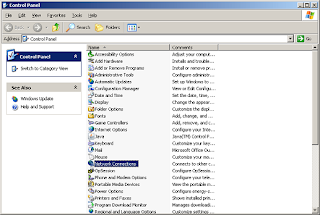
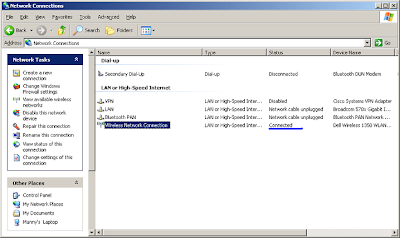
No comments:
Post a Comment